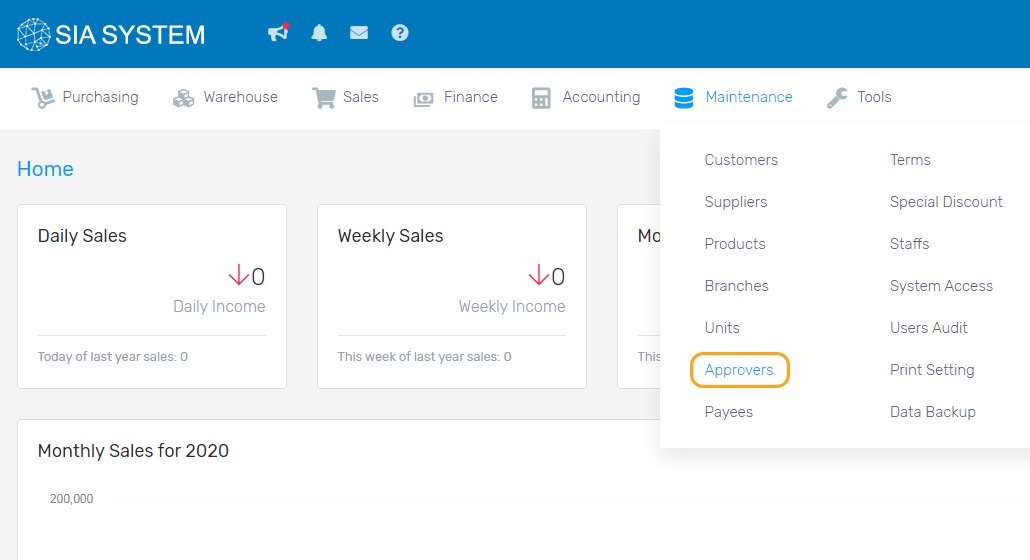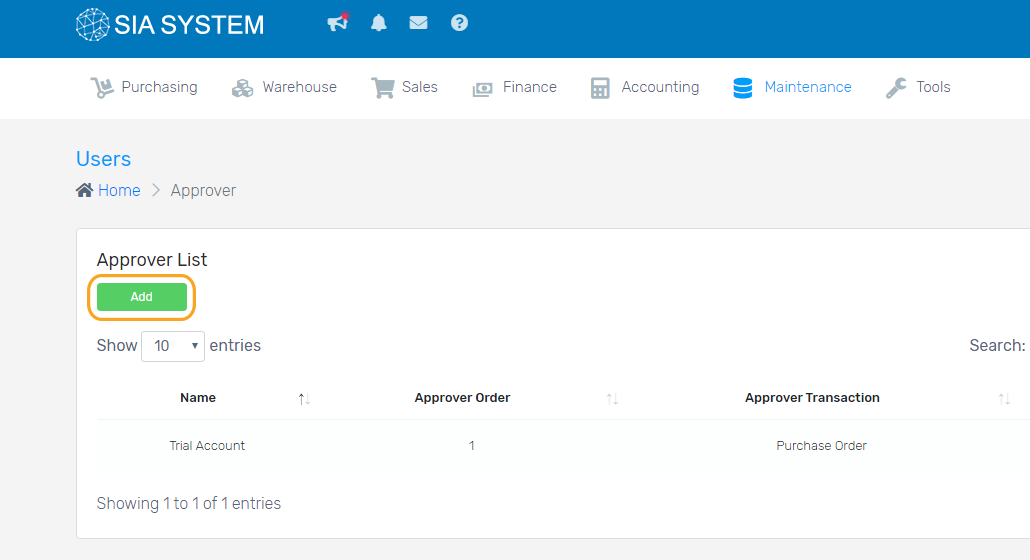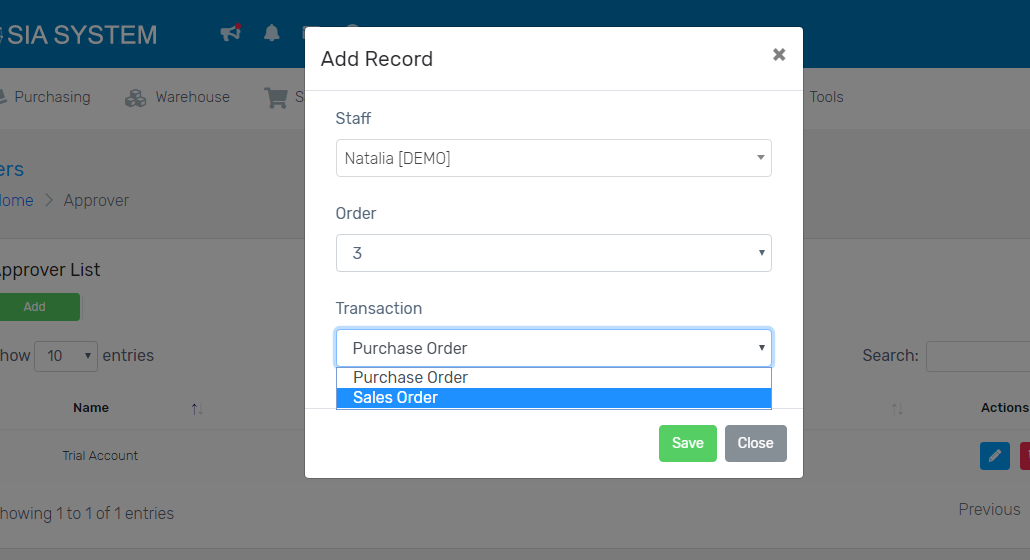1. Go to purchasing, click purchase requisition
2. Choose Purchase order that needs an approval, or you can get a notification for purchase order requisition approval at the upper left beside the SystemSIA logo.
3. Check the requisition. Once the requisition is okay, you can change the status of the items (refer to the status list below) and click Convert to PO button. You may now proceed to Purchase Orders.
The Purchase Request has 4 statuses:
Pending – unresolved item
Submitted – submitted for approval if there are approvers
Note: If you have not encoded approvers yet, kindly follow the instructions on How to set up an approver.
Approved – approved items will be included in the Purchase Order
Disapproved – not approved
Note: One Purchase Request with different suppliers will be separated into different POs per supplier.