After deliveries have been fulfilled by your suppliers, you can now record it on your payables. Refer to your Delivery Receipts for fast and accurate recording.
- On the Finance tab, choose Payables/Bills.
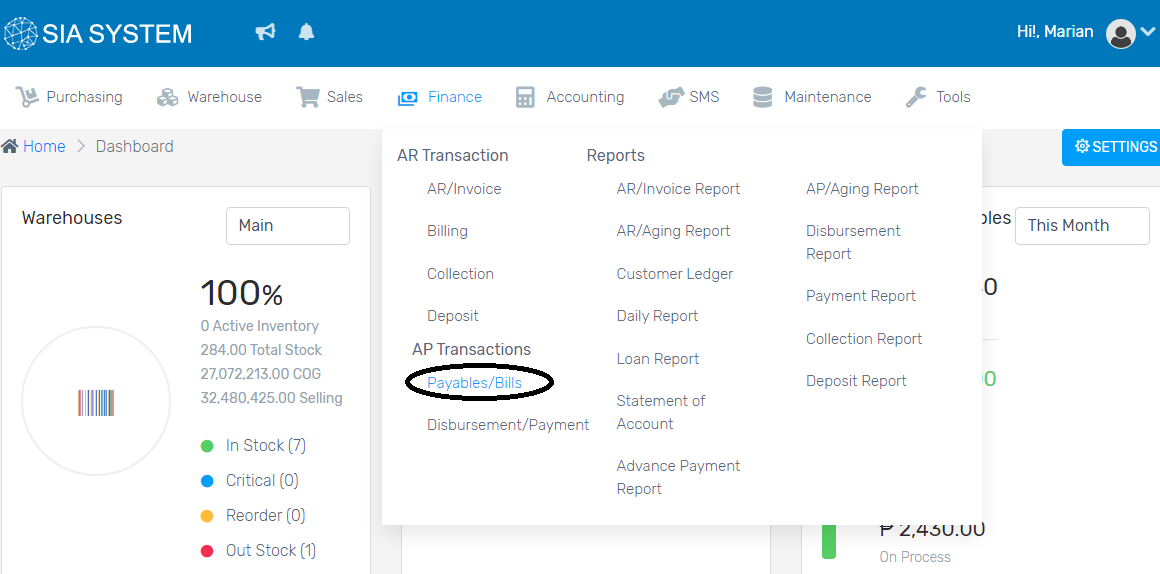
2. Click on the Create New button. Select the SOURCE you want to pay. If the payment should be done out from your purchase, click PURCHASE. If you will pay for your bills, select BILLS.
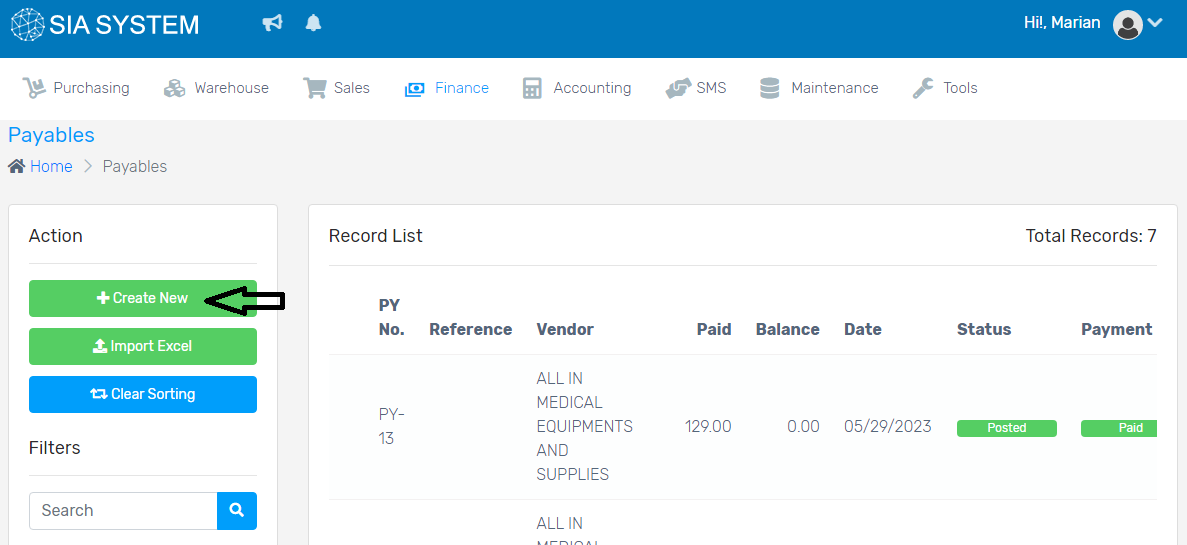
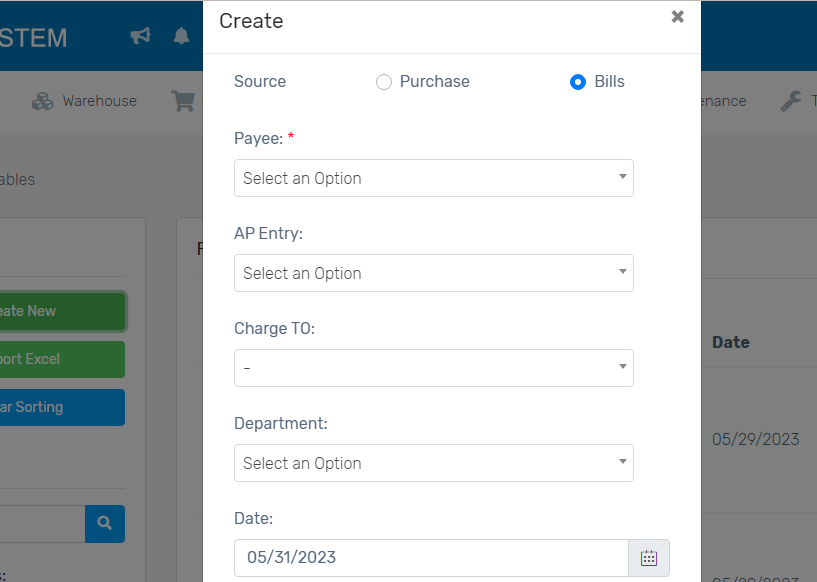
3. Select the Supplier on the dropdown for purchases, and Payee for the bills.
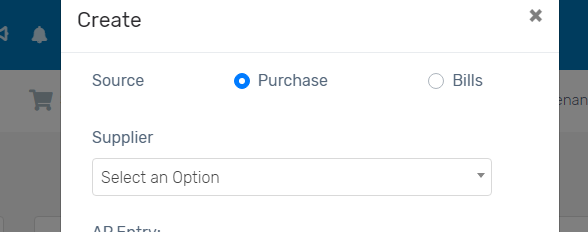
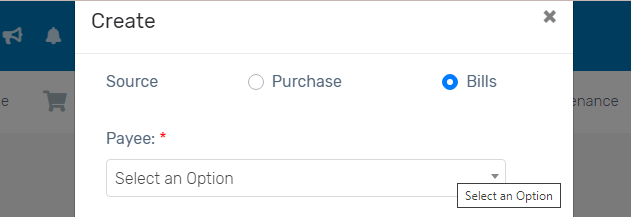
4. Choose where to Charge the said payment. Leave it blank if not necessary. Select the designated Department. Don’t forget to add the Terms. It will serve as the days of when the payment should be made.
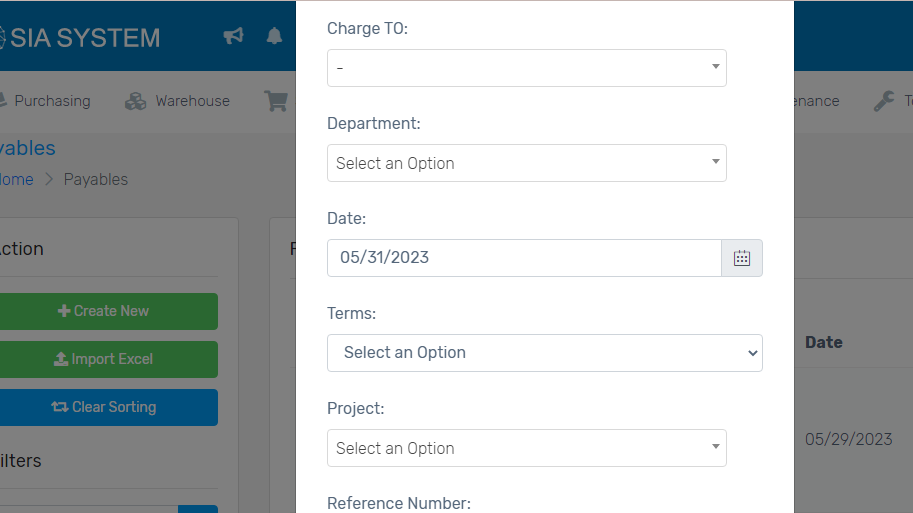
5. Add the Reference number or the Delivery Number. Add remarks if necessary. Once done, click Save.
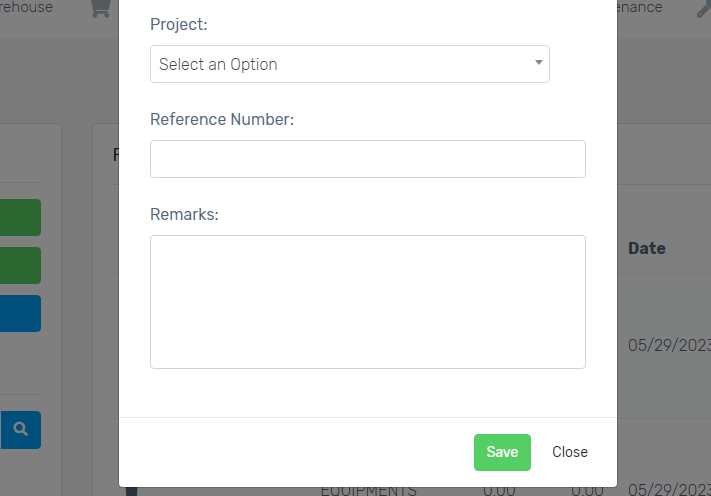
6. On the new tab, select the Receiving DR. The total balance will then be displayed. Check if it tallies with the printed delivery receipt. Once cleared, click Add Item.
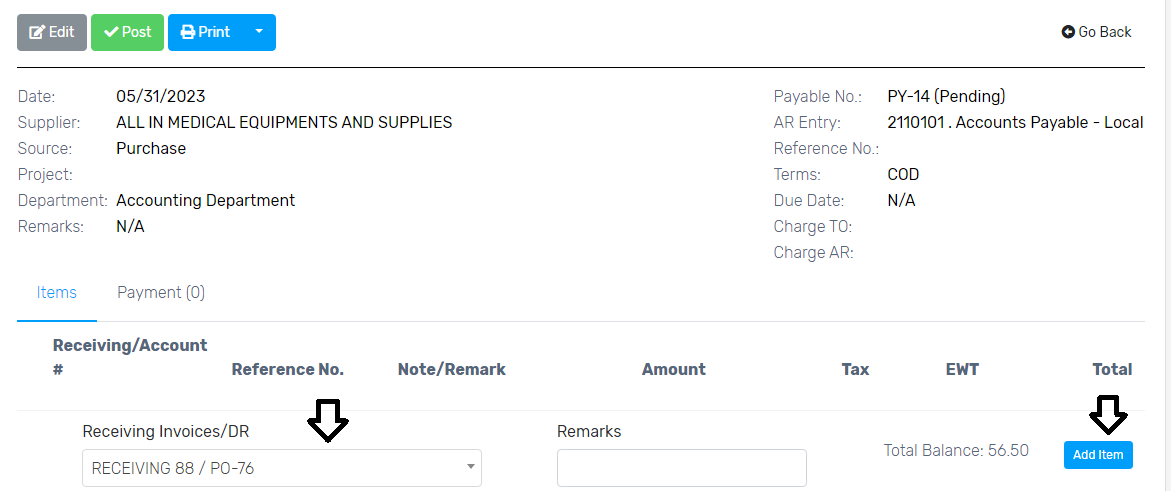
Note: If you are creating multiple records of DR, repeat the process until you are completed.
7. Click Post when done. A journal entry will appear and Proceed for posting.
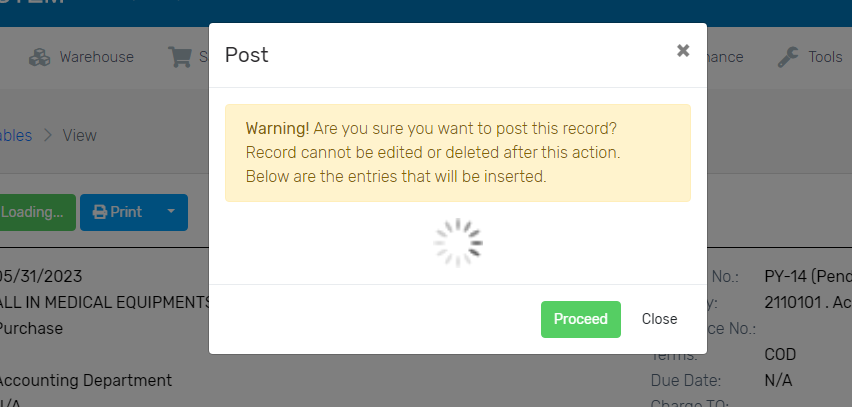
Now, your payables/bills are already posted.