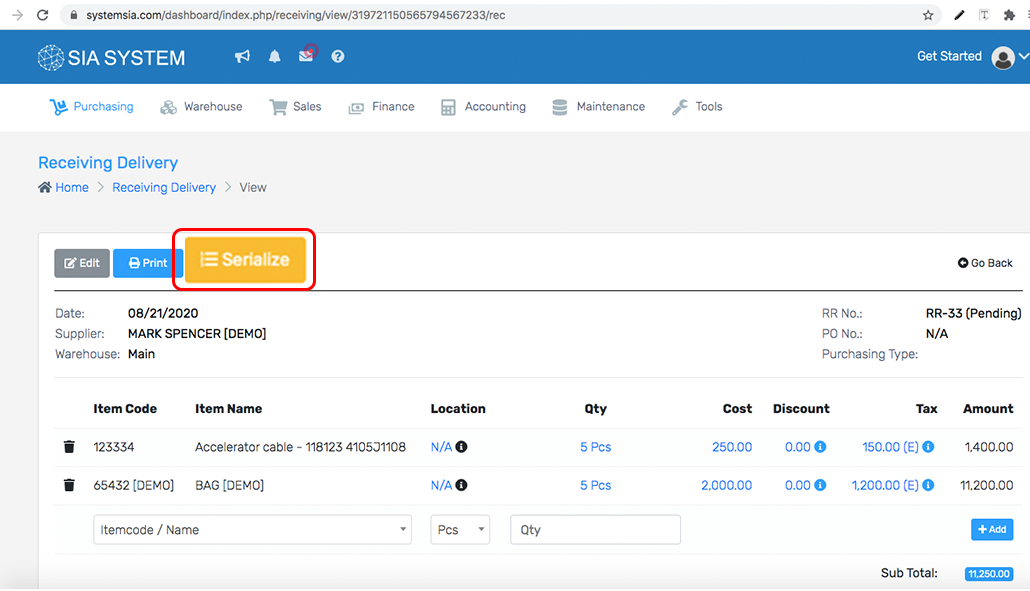1.On the menu, click Purchasing and select Receiving Delivery.
2.Click to create new and Select the required details, Supplier, Purchasing type, Company, and Date. Once done, you can now add a product.
3.Click Add new item button to add items to your order. Once done, click the dropdown and select the item to purchase.
4. To Serialize item, Click Serialize button then click serialize. Once done Click View SKU.
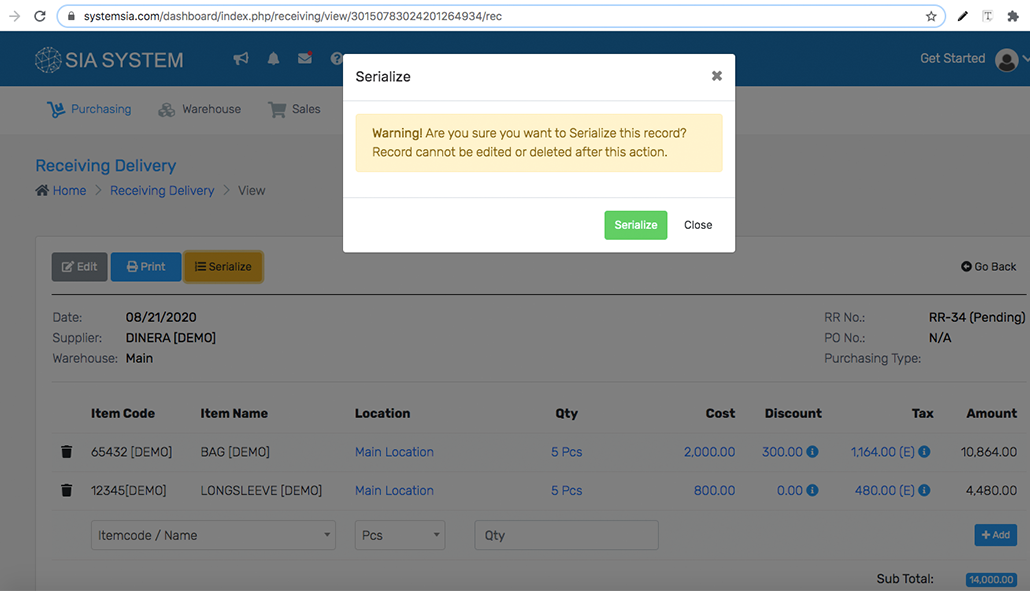
5.SKU number is autogenerated, manually input your SKU name in SKU title and Select Expiration and warranty if you have one. Once done click Save button and Click the receive to add quantity to your stock.
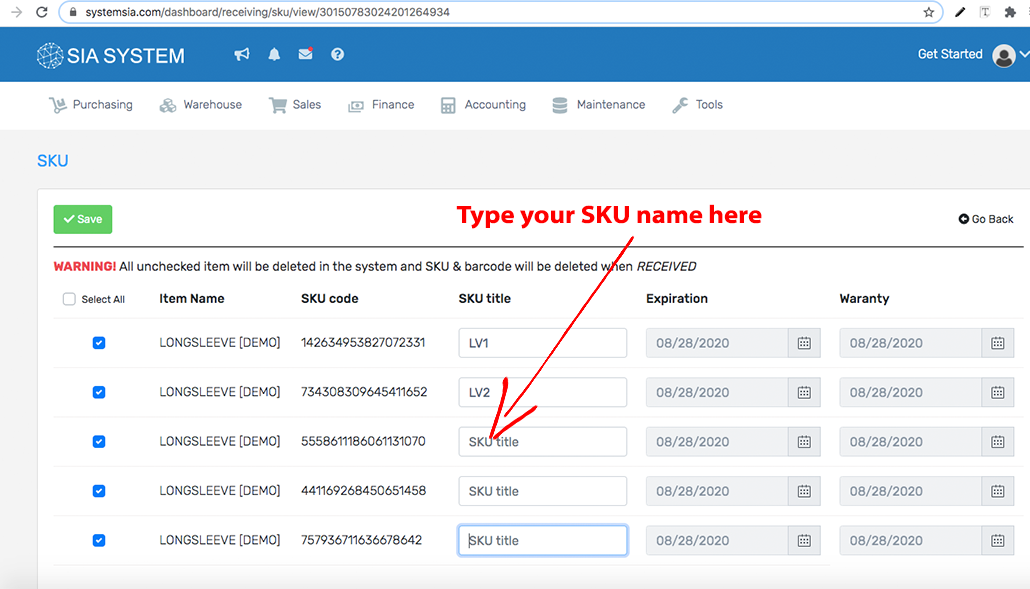
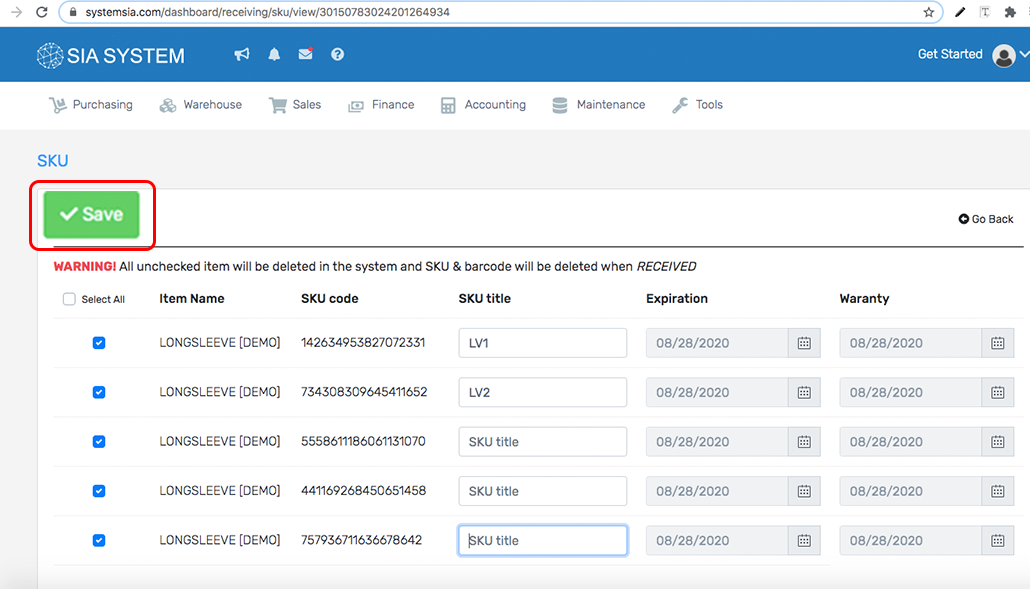
6. Review the item, once done click receive button to finalize receiving.