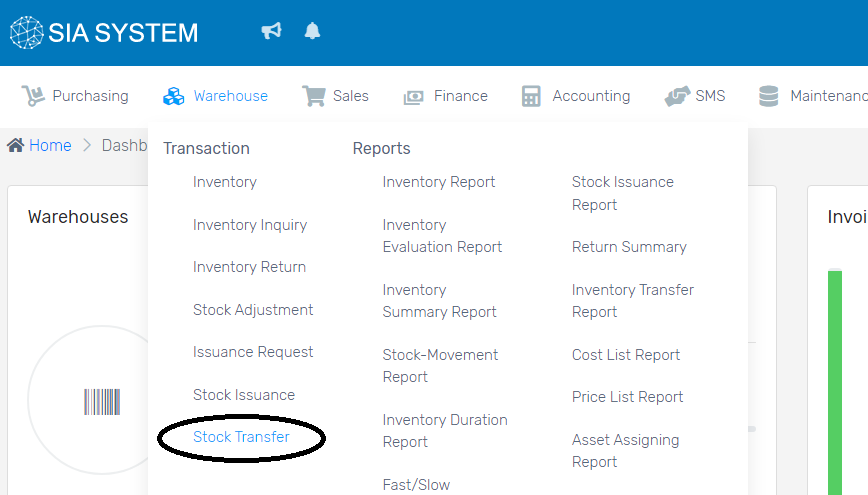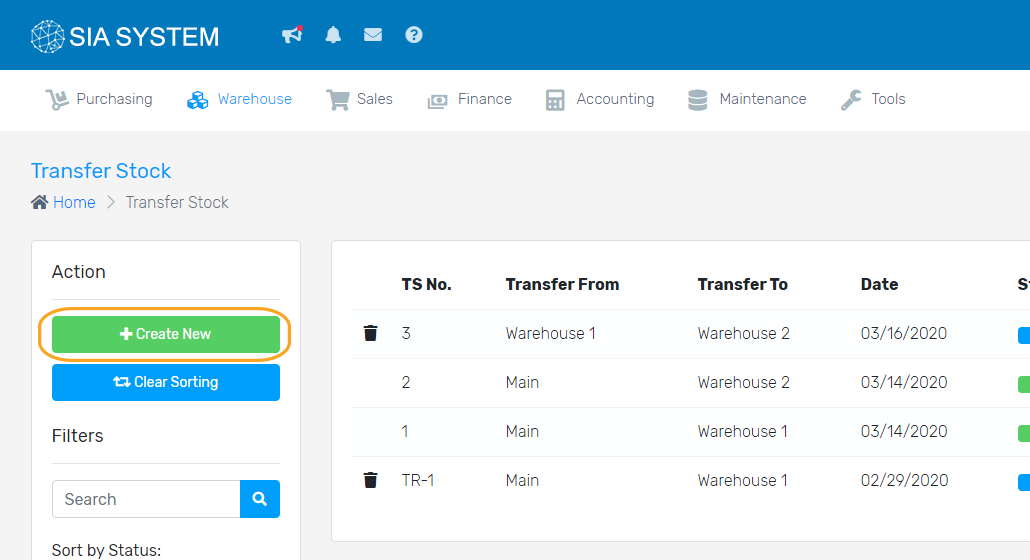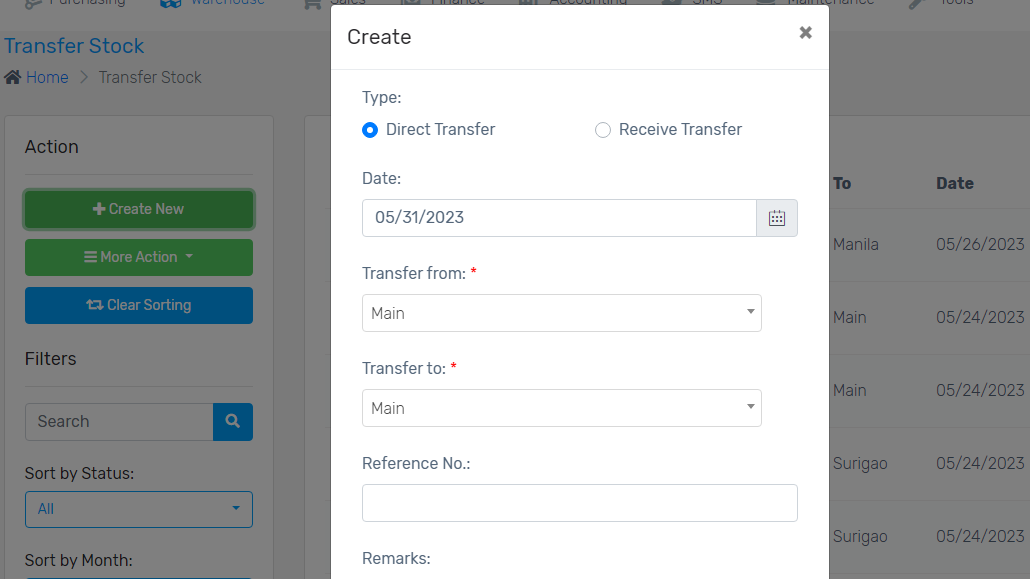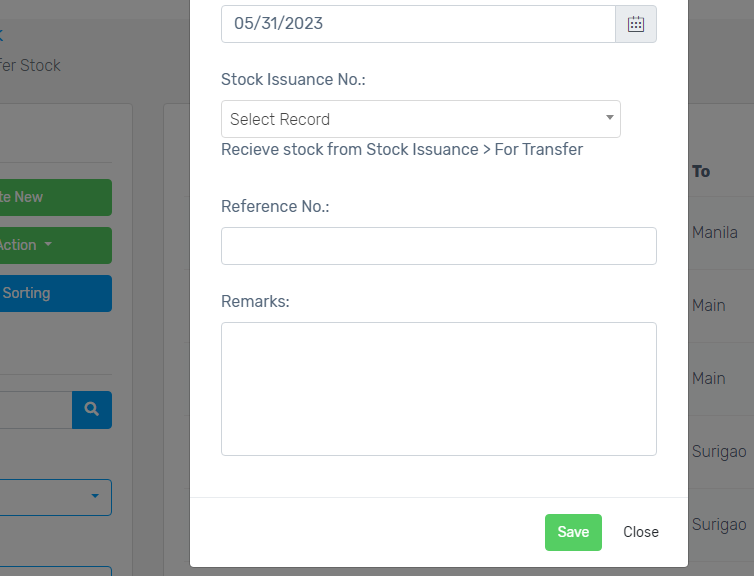If a company has multiple warehouses, it is important to keep track of the stocks that are transferred and issued from different warehouse. When a branch or warehouse urgently needs stocks, you can transfer stock to a different branch or warehouse with System SIA.
Note: Transferring stocks is only possible if you already created multiple branches or warehouses. Kindly follow our instructions on How to setup a Store Branch.
1. On the Warehouse menu, select Stock Transfer and click Create New button.
a. For DIRECT transfer
- Choose Direct Transfer. Select what warehouse the stocks will be coming from in Transfer From field. Then choose where it will be transferred in Transfer to field.
2. Input the reference number, if there is any. Click Save afterwards.
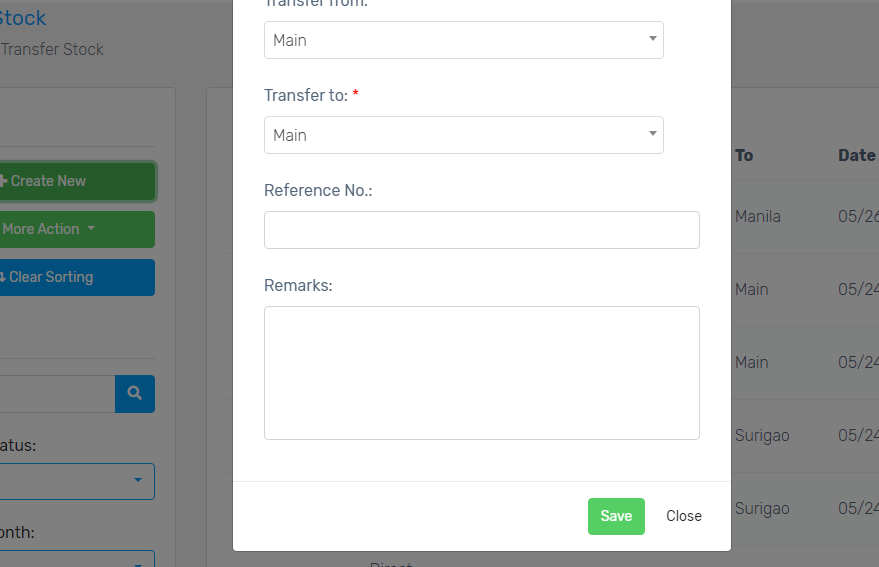
3. Search for the item on the dropdown. Add the item(s) you want to transfer.
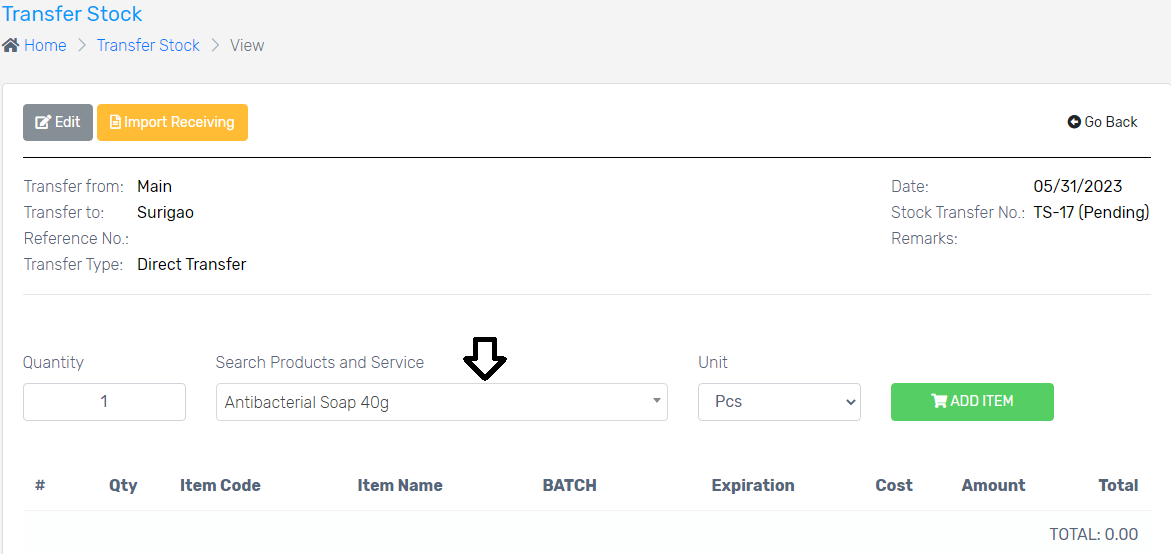
4. Click Transfer then Proceed. Go back to check the Status of the transfer.
b. For RECEIVE transfer- stocks issued is subject for transfer
- Select Receive Transfer.
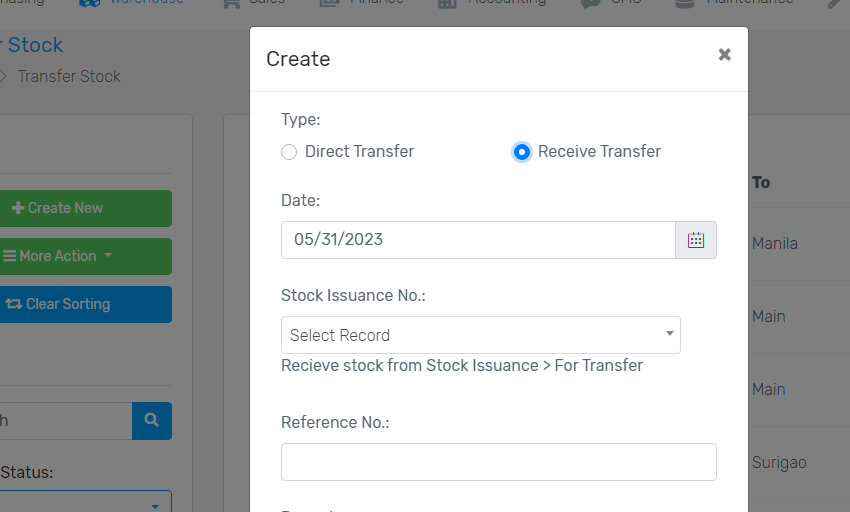
2. Select a record of Stock Issuance. The stock issuance record previously made will then be automatically displayed. Input the Reference Number, if there is any. Click Save afterwards.
3. Search for the item on the dropdown. Note: Stocks that are issued from STOCK ISSUANCE will only be displayed in the dropdown.
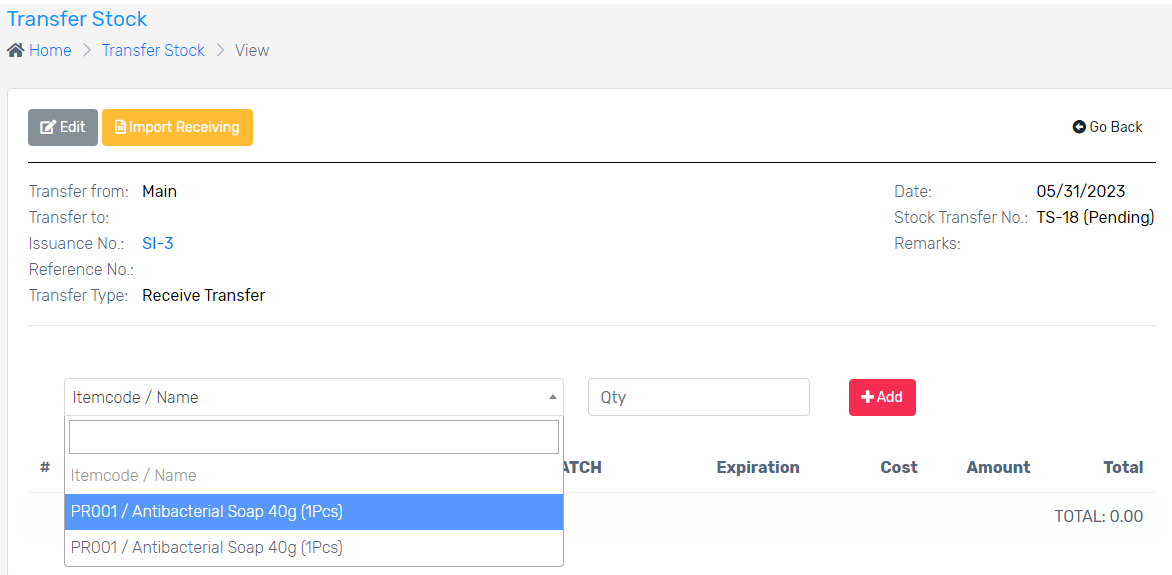
4. Add the item(s) the click Transfer and Proceed. Go back to check the Status of the transfer.
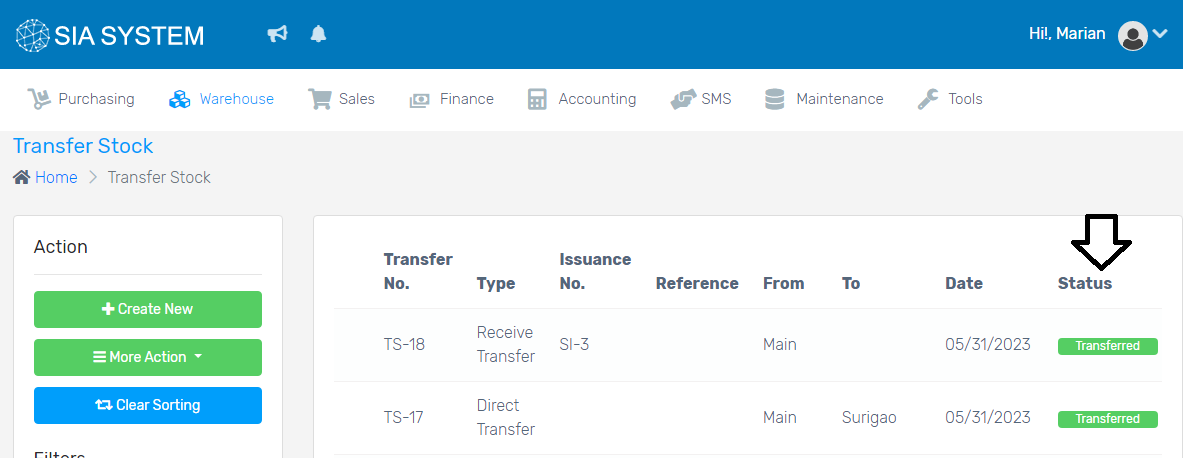
Was this article helpful ?
Have more questions ? Submit a request