To ensure the importance and correctness of every purchase to be made by the department, a request of the orders can be created for approval. A purchase request is a list of what you want to buy or order.
Note:
- In order to create a Purchase Request, products must be encoded in the system. If you have not encoded products yet, follow our instructions on How to setup a product record.
- For a secure process, approval of requests is implemented but is optional as well. If you have not encoded approvers yet, follow our instructions on How to setup an approver.
How to Create a Purchase Request
1. On the Purchasing menu, select Purchase Request.
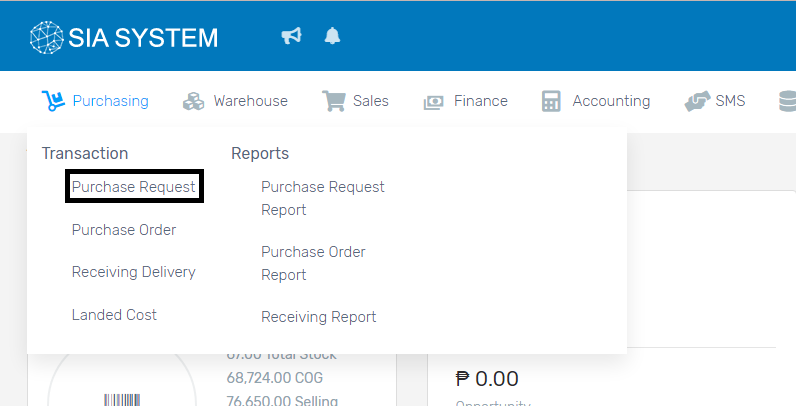
2. Click Create New button on the action section.
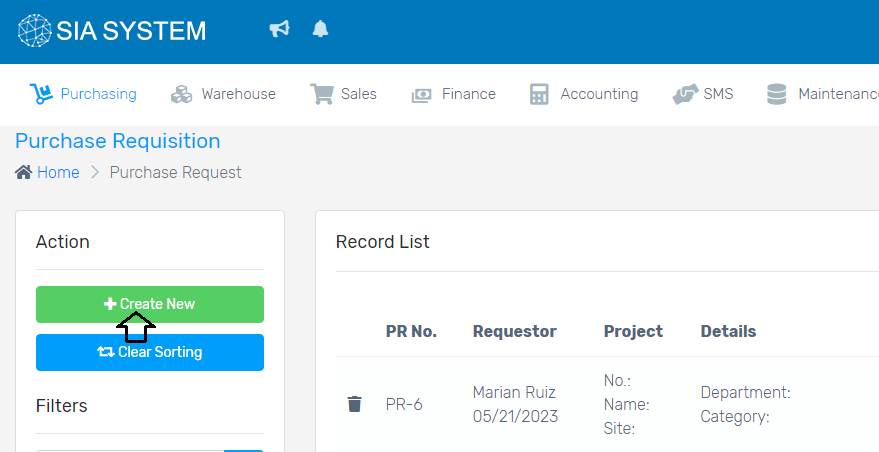
3. Fill out all the necessary details, especially those field marked with *.
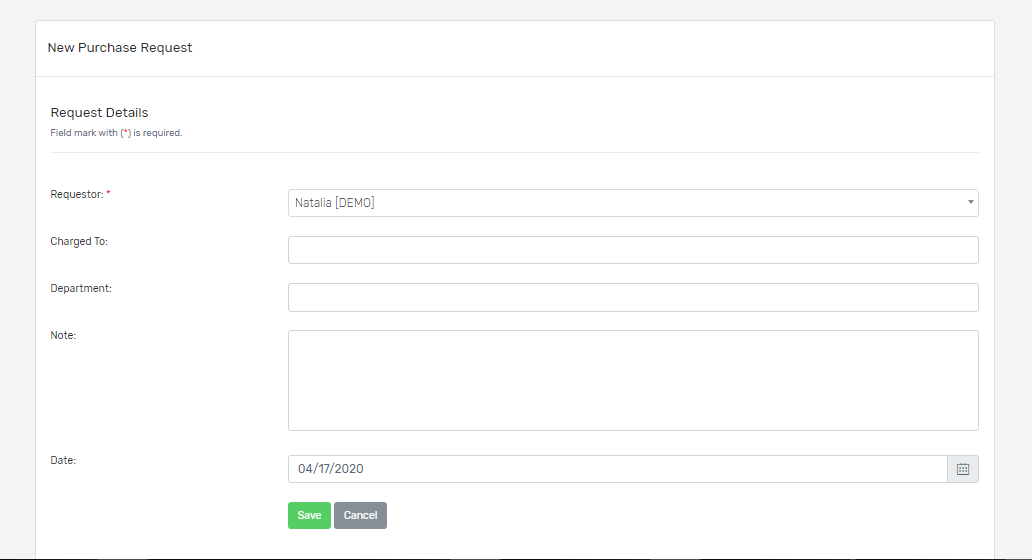
4. Select the items you want to request from the dropdown, input the quantity and click Add button. Note: You can add items from different suppliers in one request.
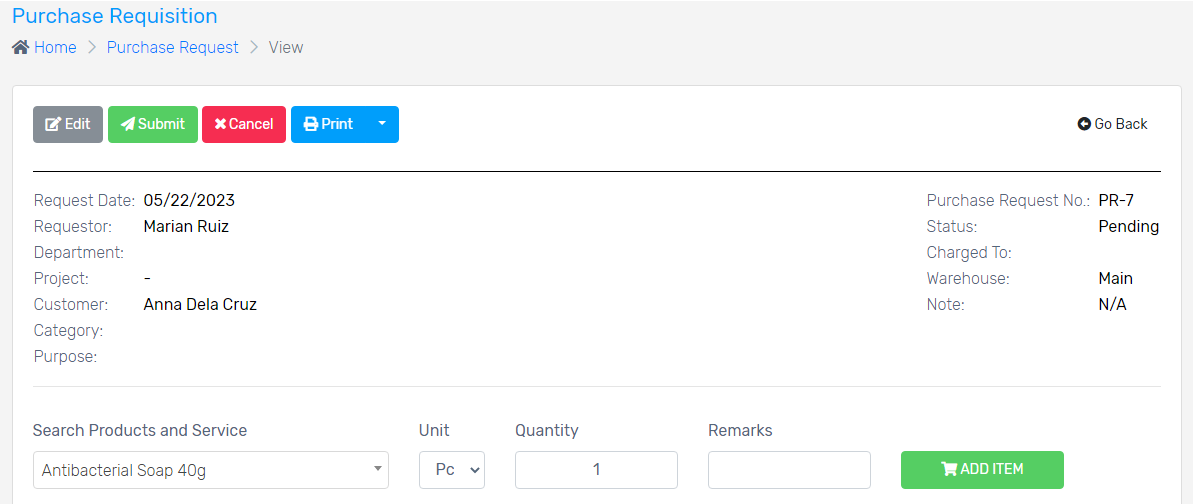
4. If you want to add another item, just repeat the steps 1 to 3.
5. Once done, click the SUBMIT button.
That’s it! Click GO BACK and check the status of your purchase request.
The Purchase Request has 4 statuses:
- Pending – unresolved item
- Submitted – submitted for approval if there are approvers Note: If you have not encoded approvers yet, kindly follow the instructions on How to setup an approver.
- Approved – approved items will be included in the Purchase Order
- Disapproved – not approved
Note: One Purchase Request with different suppliers will be separated to different POs per supplier.
Once approved, you are now ready to create a purchase order.
Was this article helpful ?
[yasr_visitor_votes null size=”–“]
Have more questions ? Submit a request