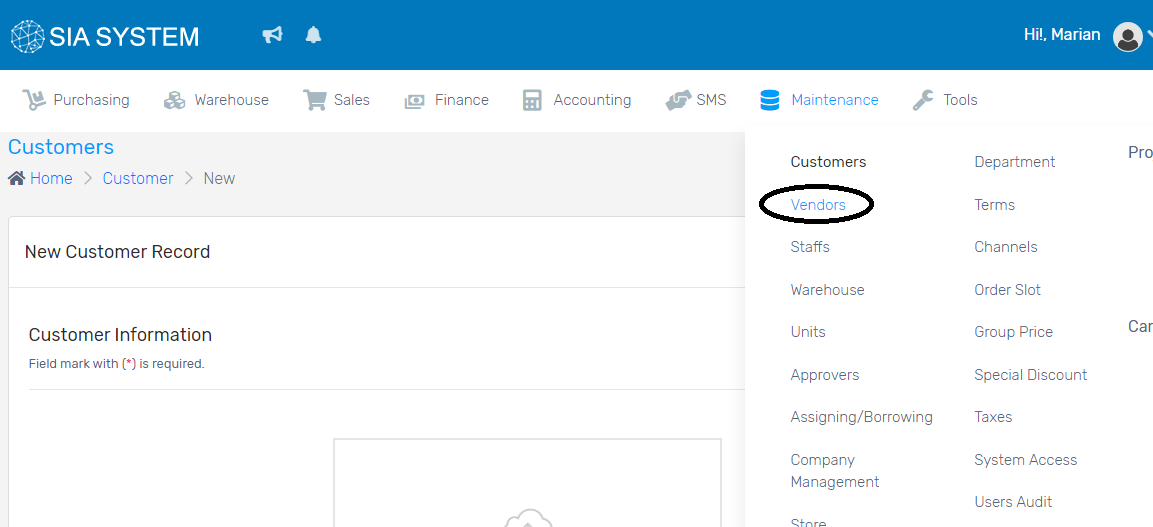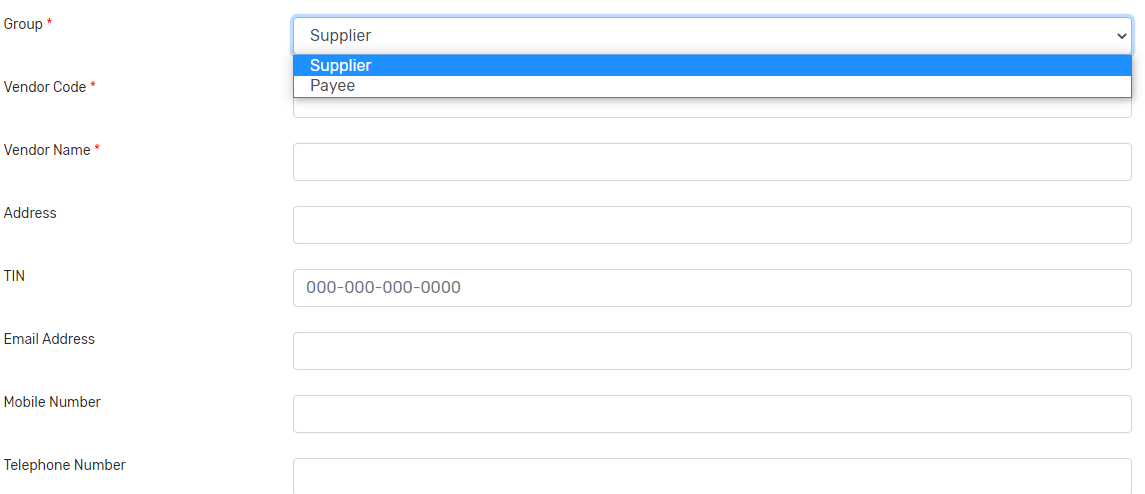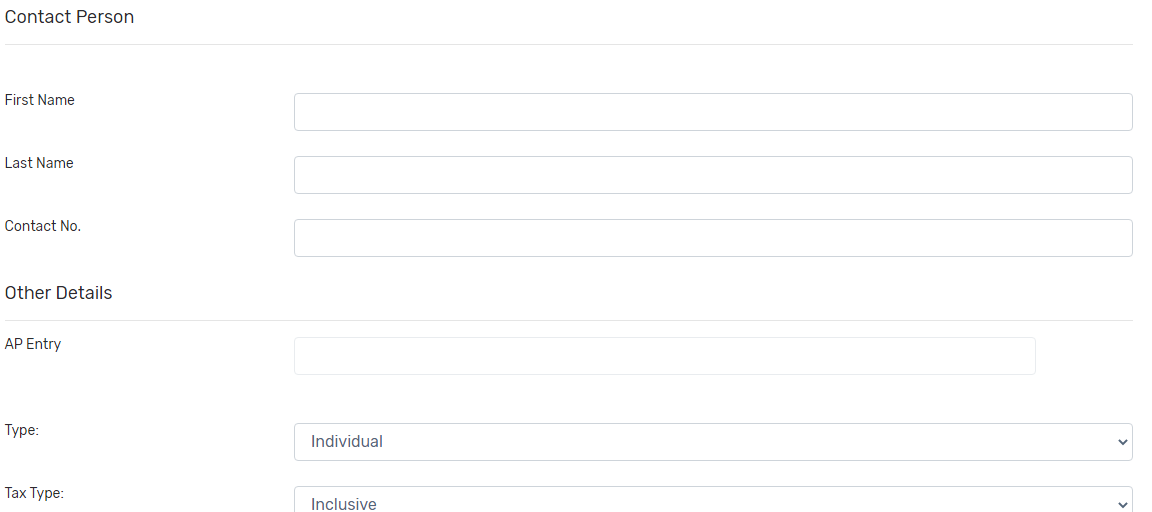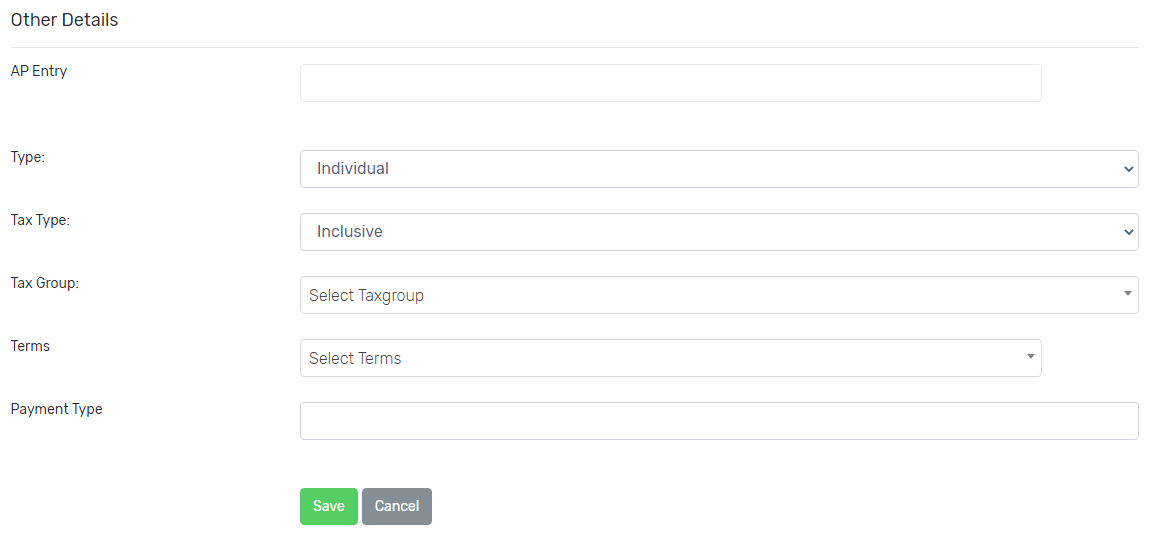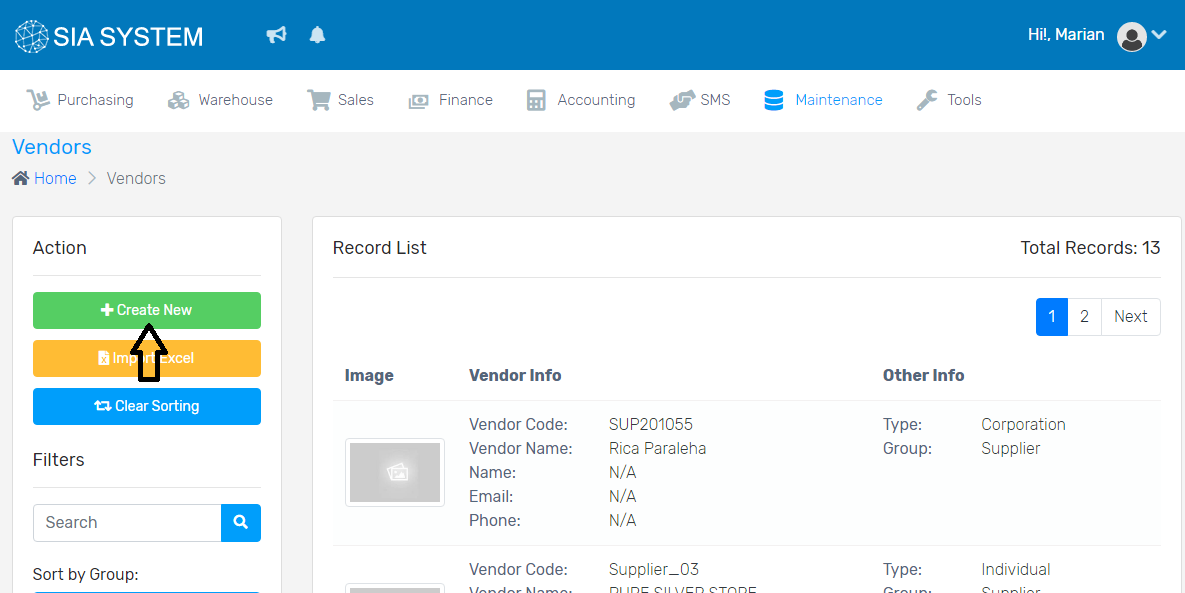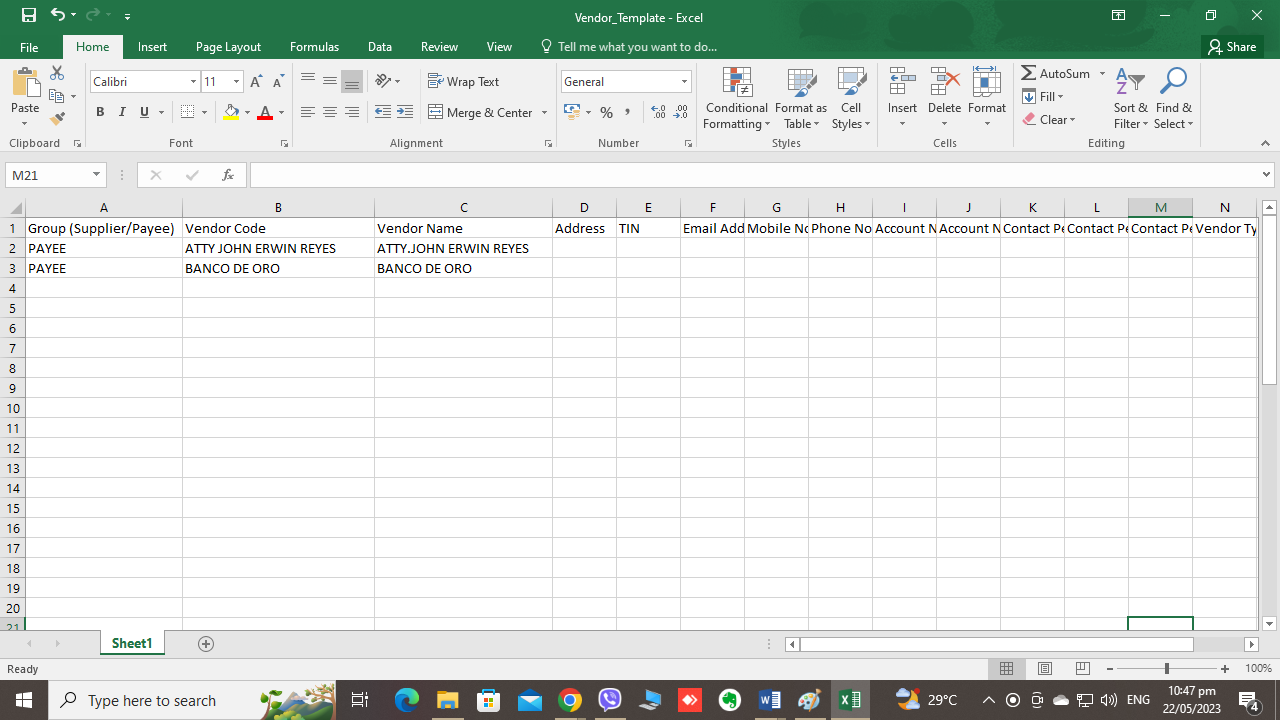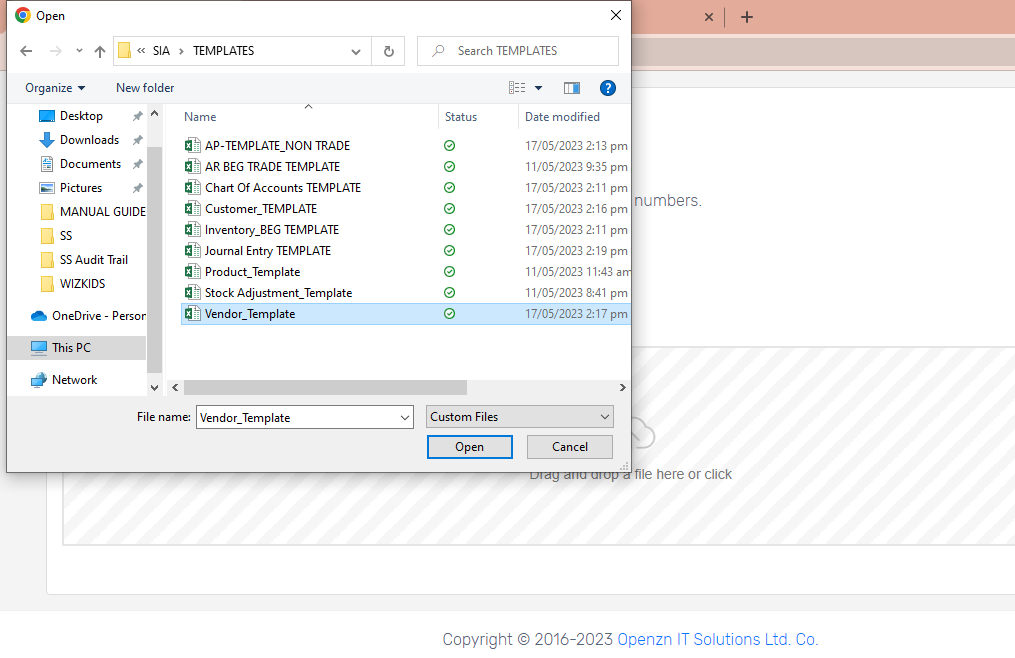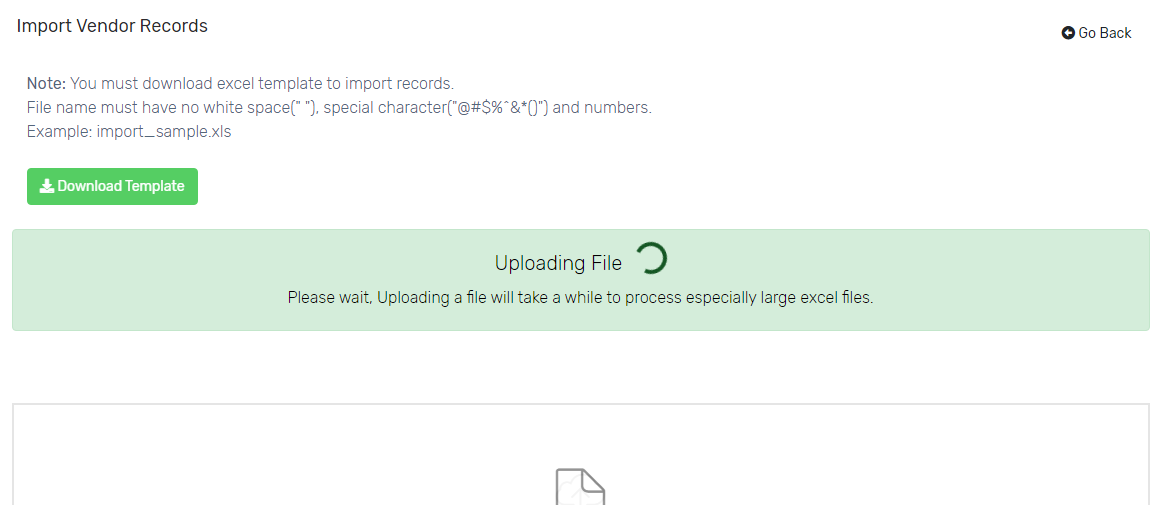Records of your suppliers and payees can be saved in the system for your purchases and payables. This is for a more organized process.
1. On the menu, click Maintenance and select Vendors.
A. Creating a supplier/payee record(s) one at a time
- On the Action section (left side), click Create New button.
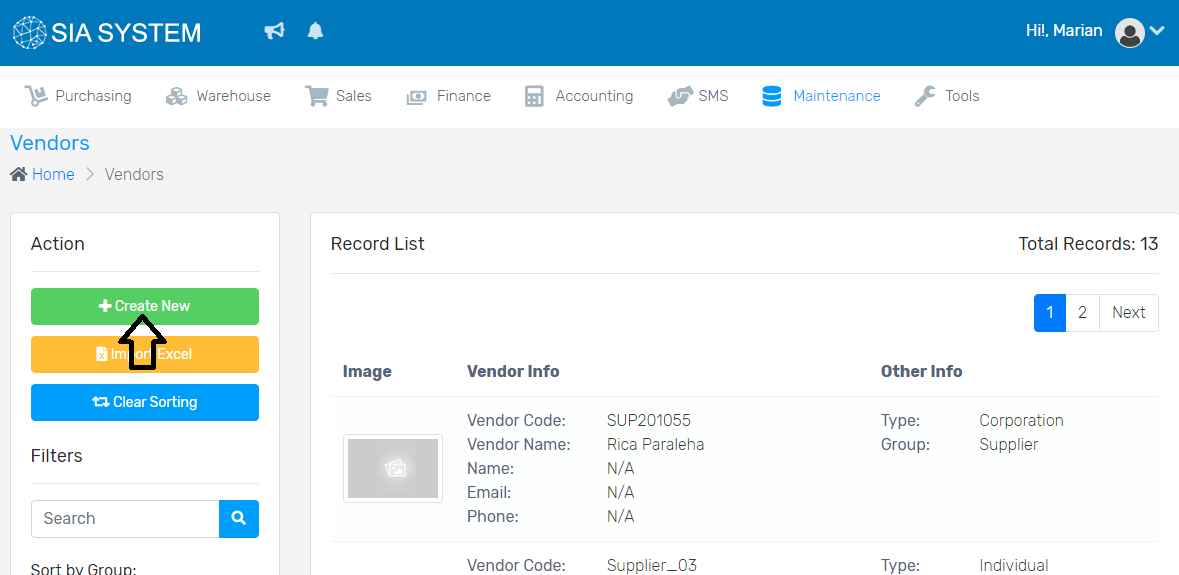
2. Select Supplier/Payee and fill out all the necessary information. Input a unique Vendor Code and Name for each supplier/payee.
3. Input all the necessary details of that contact person.
4. Fill out the Other Details. Once done, click Save. Repeat the process for the other suppliers/payees.
B. Creating a supplier/payee record(s) by batch upload
If you have a number of vendor records that needs to be set up, it’s better to use the other way of importing.
- On the Action section, click Import Excel.
- Click the Download Template. Make sure to follow the template to match with the system.
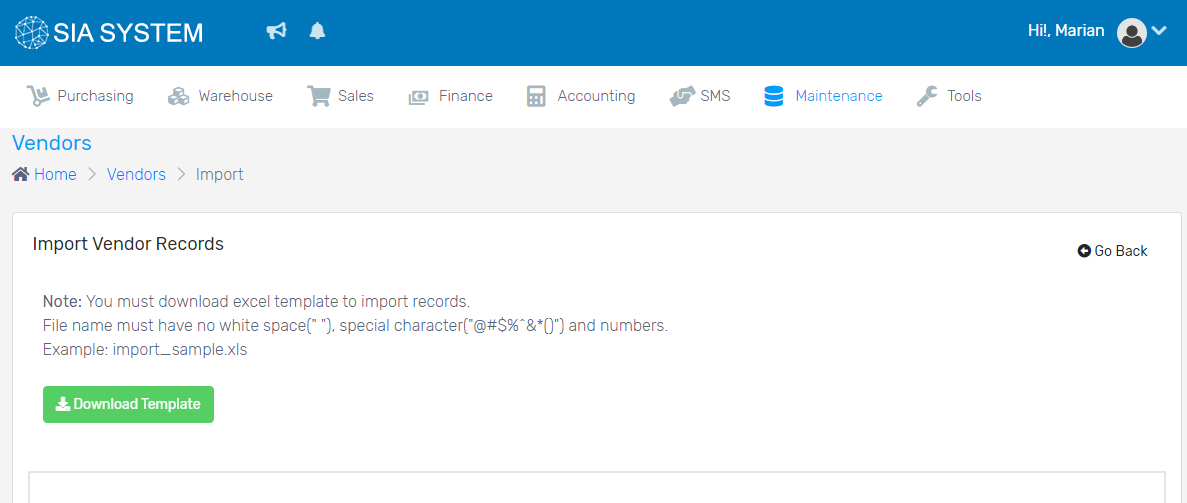
3. Open the excel template, fill out the fields then save it on your computer. NOTE: Make sure that the Vendor Codes match with the other templates for a specific Vendor.
4. Go back to the system, click Select File and select the Excel file you saved.
5. Wait for the file to upload.
6. Click Save once done.
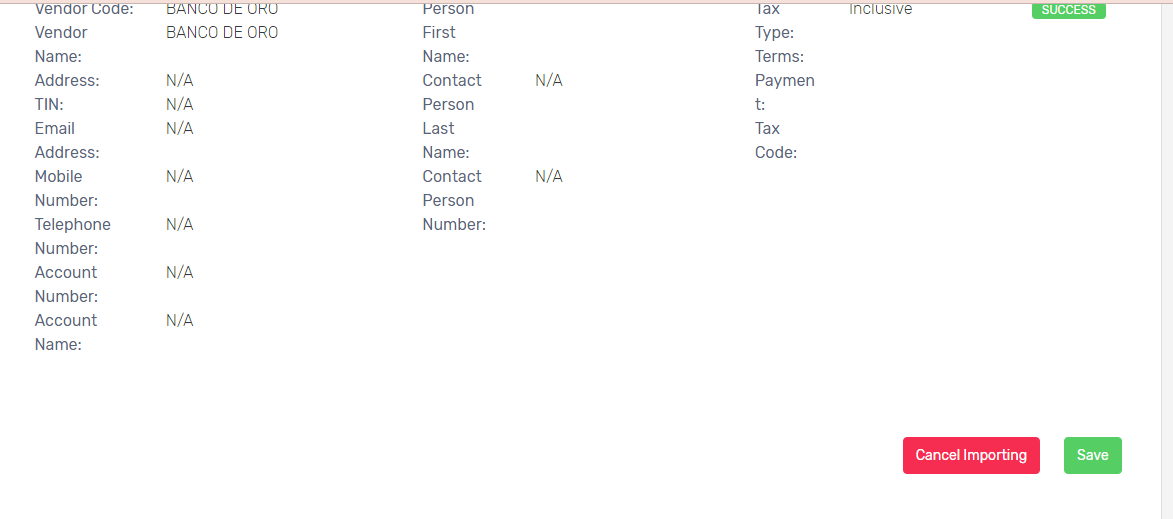
Was this article helpful?
Have more questions ? Submit a request