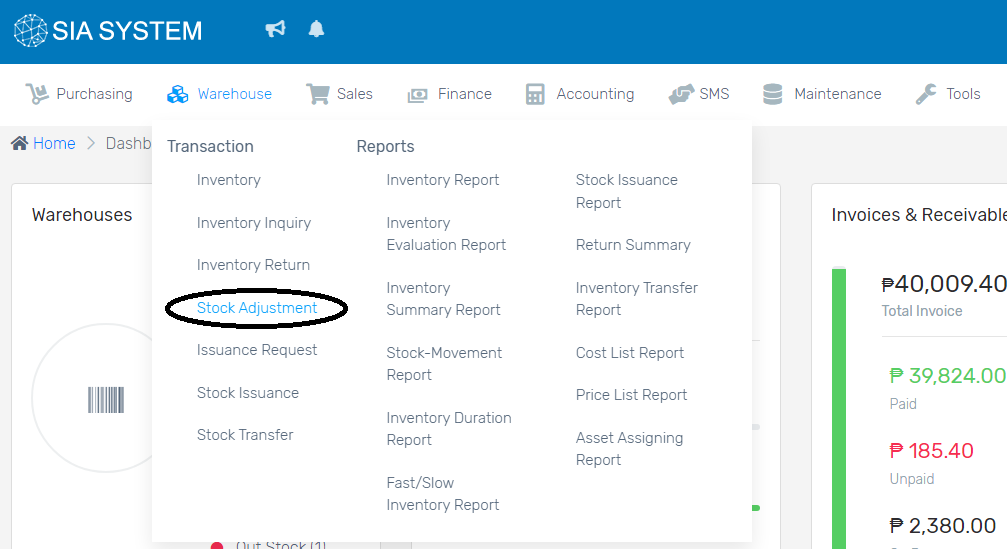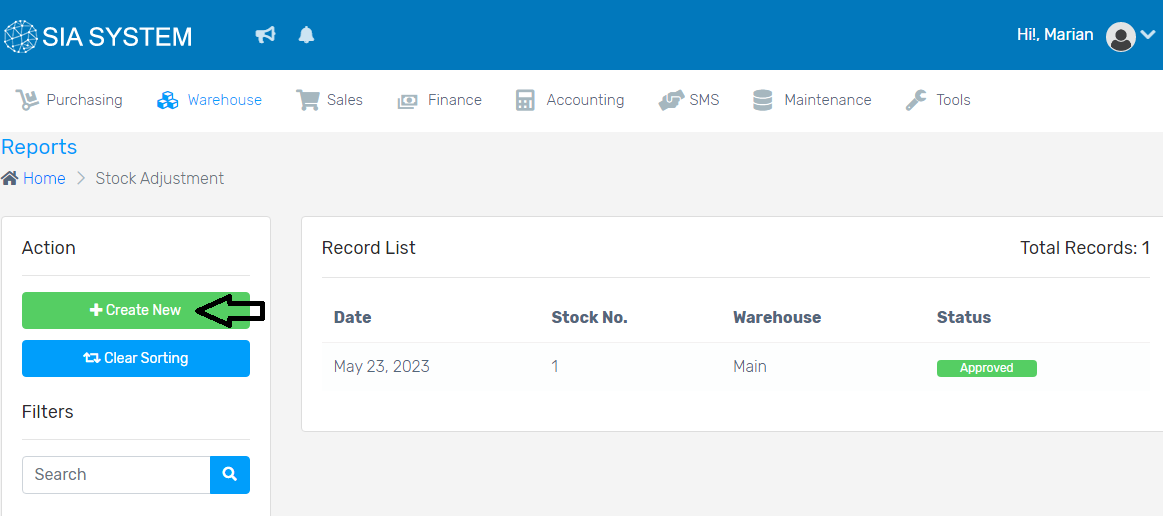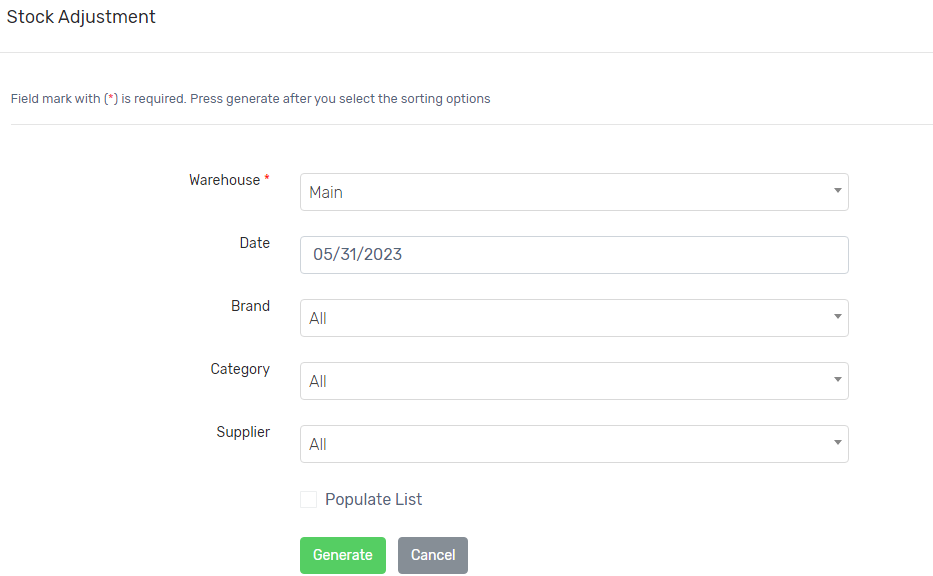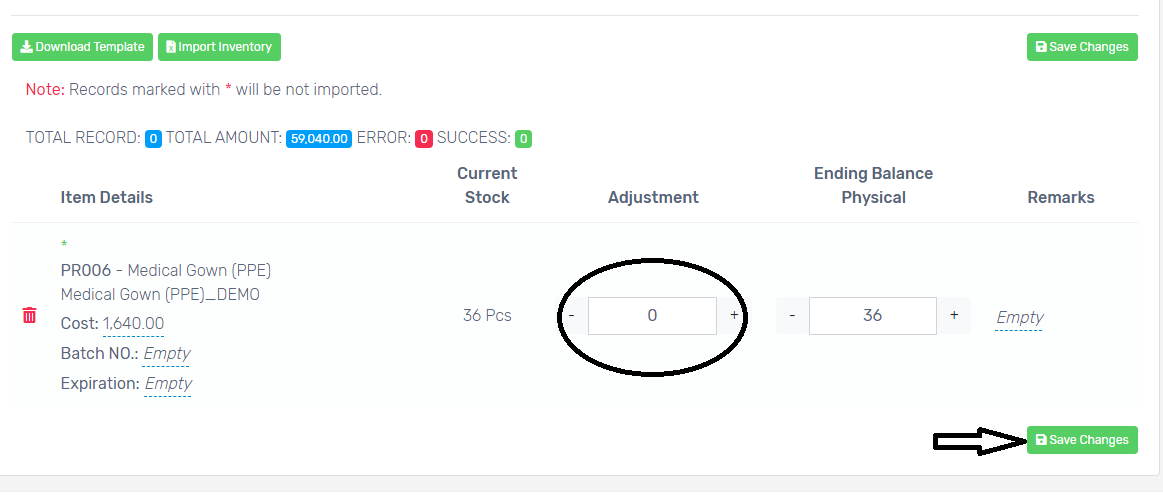To make sure that the physical stock quantity is in sync with the system quantity of your items, you may check and adjust it easily.
How to adjust stock quantity
1. On the Warehouse menu, select Stock Adjustment.
2. Click the Create New button to add adjustment.
3. Select what warehouse should the stocks be adjusted.
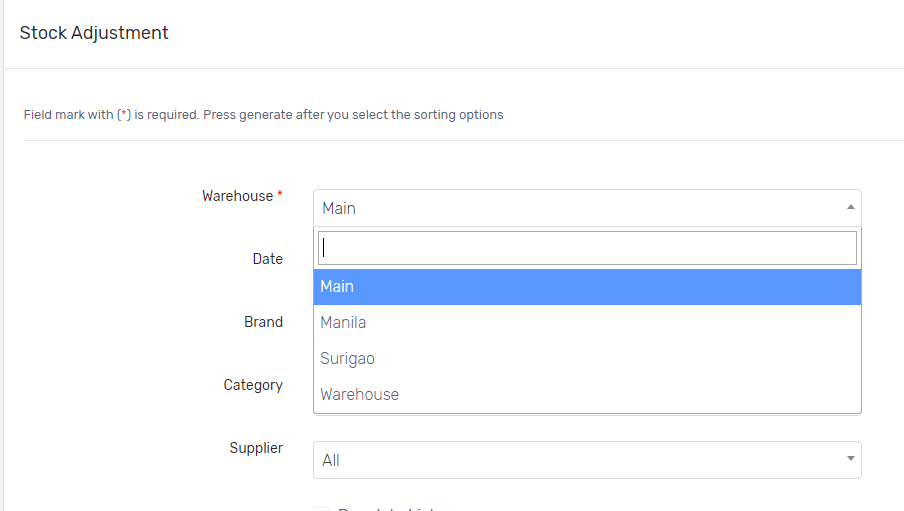
4. Select the Brand, Category and Supplier of the stock you want to adjust. Choose All if you want all the details. Click Generate once done.
5. You can adjust manually all the stocks by selecting the item and changing the number of stocks in Adjustment column. Click Save Changes when done.
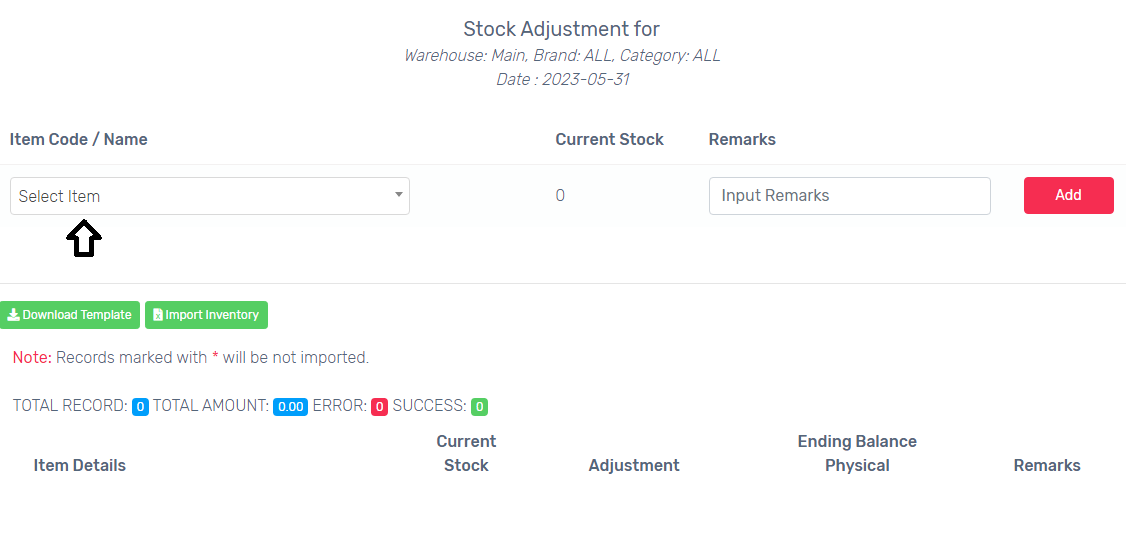
You can also create stock adjustment by batch upload in Import Inventory. If you don’t have an excel file yet, click Download Template and fill out the details. Click Save Changes if no error occurs.
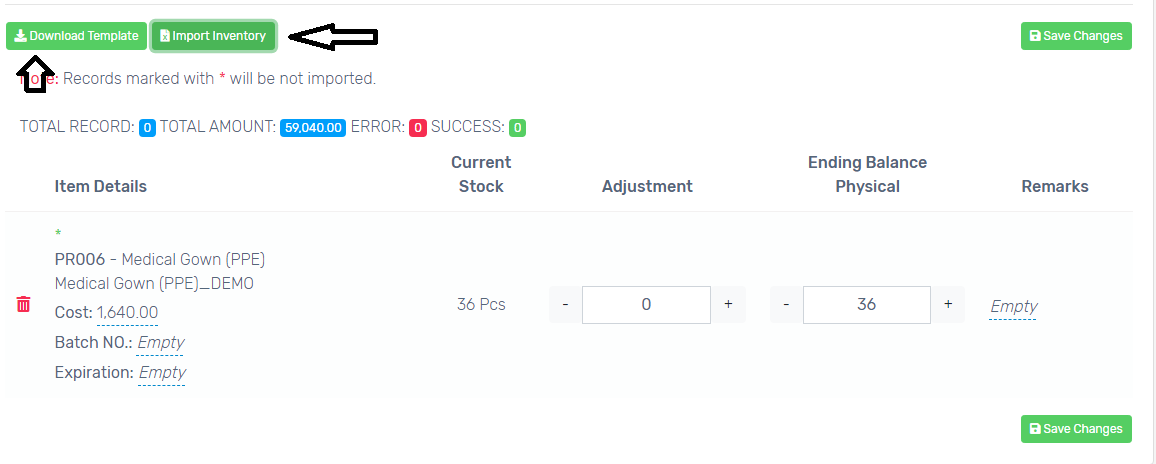
Was this article helpful ?
Have more questions ? Submit a request