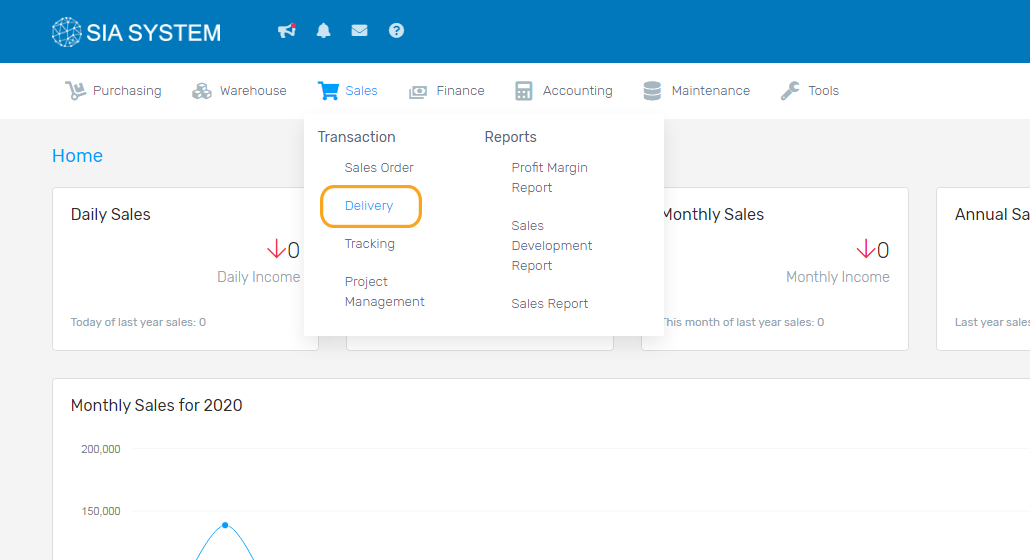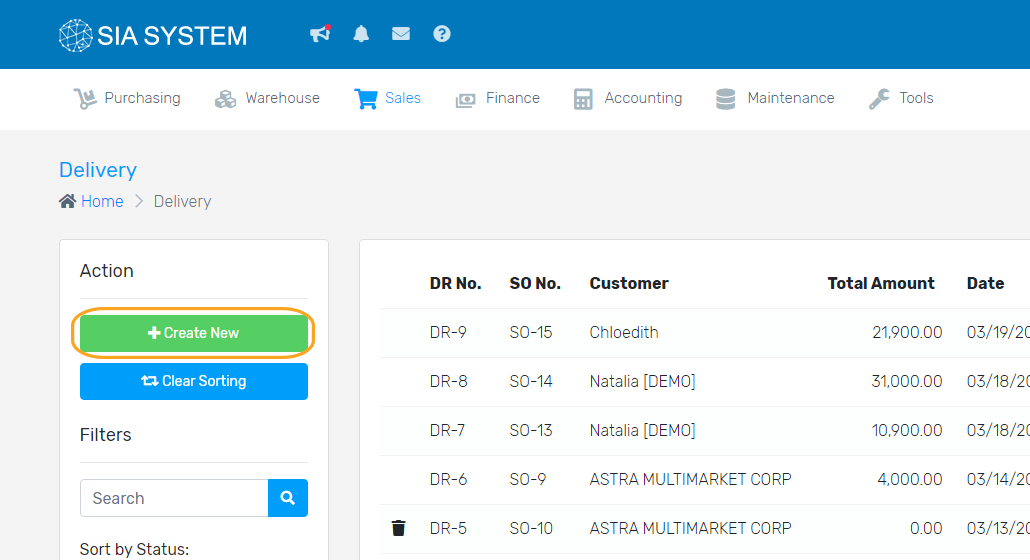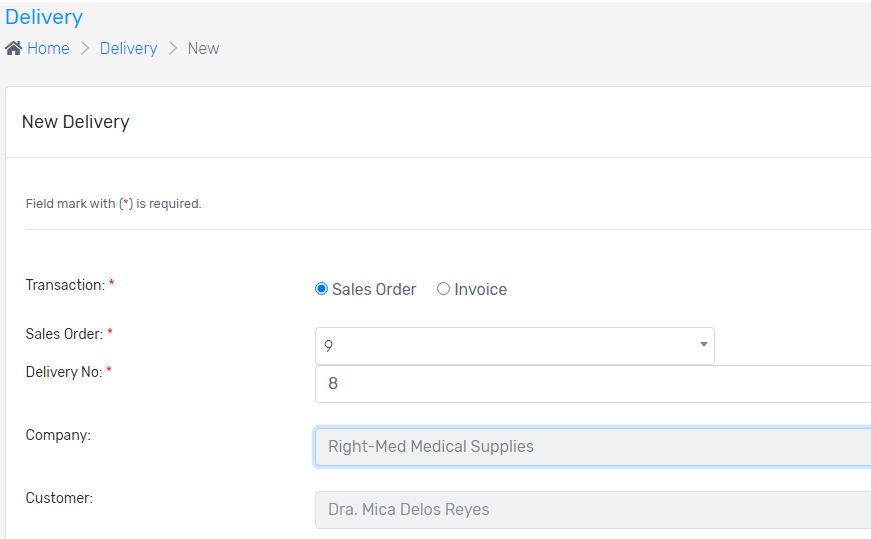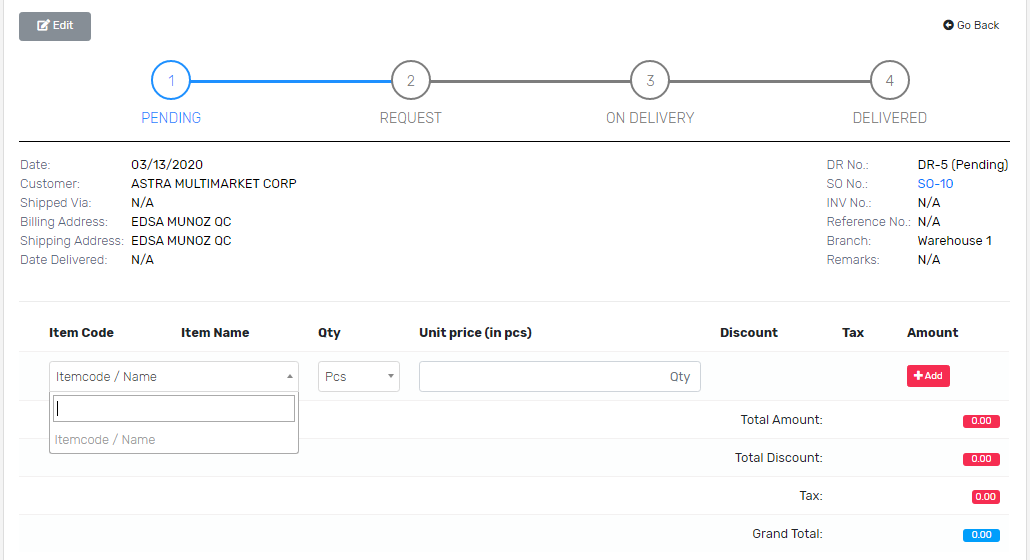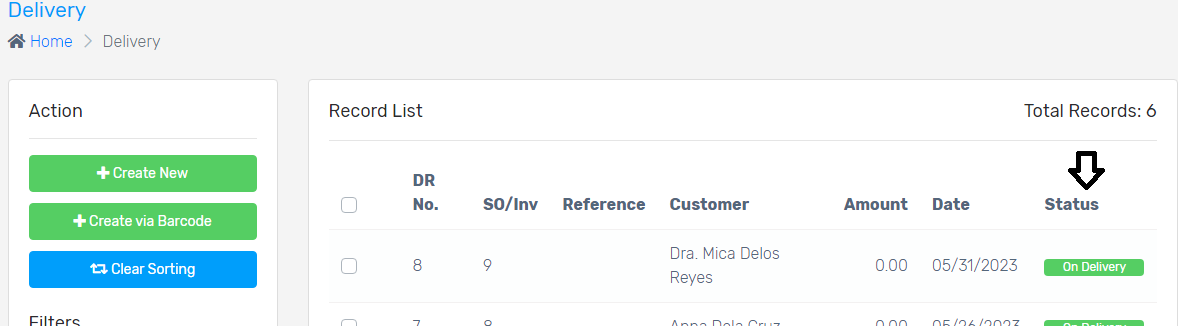Note: A Sales Order must be created first before creating a Delivery Receipt. You can follow our instructions on How to create a Sales Order.
When the customer orders are ready for delivery, you may now create a Delivery Receipt. But before creating a delivery receipt, a Sales Order must be created.
To create a delivery receipt, please follow the steps below:
1. On Sales menu, select Delivery, and click Create New.
2. Select Sales Order number, then select the Sales Order on the dropdown. Input the Delivery Number, if necessary. Company and Customer will automatically display once the sales order number is chosen.
3. Select the Branch where the items were taken. Fill out the Shipping Details, and other necessary information. Add Remarks if you want to add a note on the delivery.
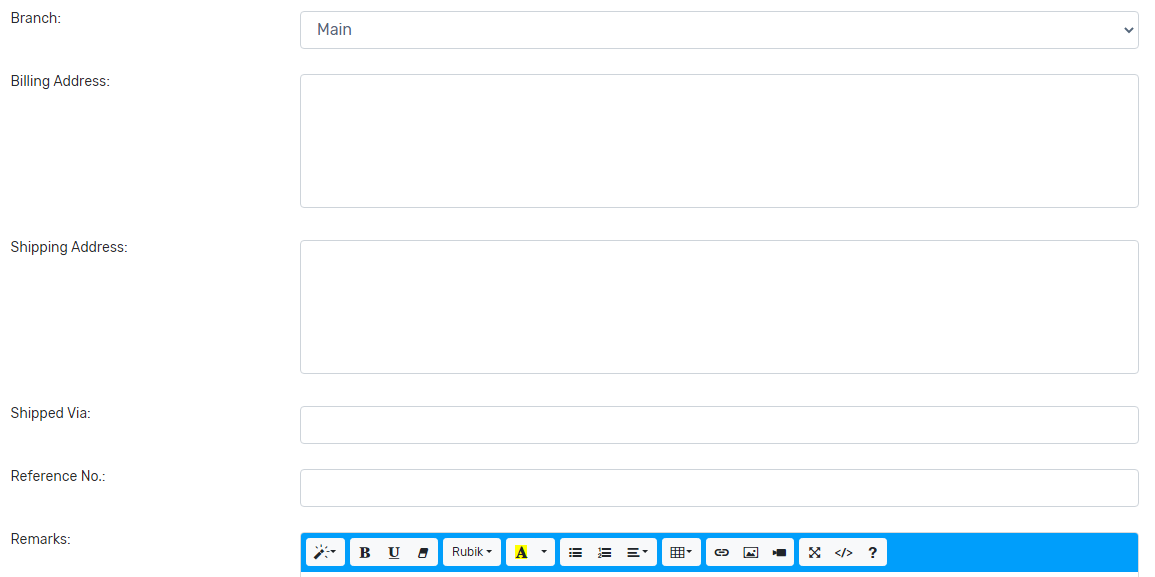
4. Always click Save every after filling all the details.

5. Items from the selected Sales Order is automatically displayed. Edit the quantity to be delivered (can be in full or partial), and click Save Changes button. Note: Multiple Delivery Receipts can be created for 1 Sales Order until fully delivered.
6. Double-check the details and click For Delivery, then Proceed. You may now print your copy and customer’s copy by clicking the Print button. Then you’re now ready to deliver the items. The status will be marked ON DELIVERY.
Note: After the item(s) have been delivered, go back to Delivery. Select the DR NUMBER of the delivered items and click Delivered button. Set the delivery date and click Proceed. The status will now be marked DELIVERED.
Was this article helpful ?
Have more questions ? Submit a request