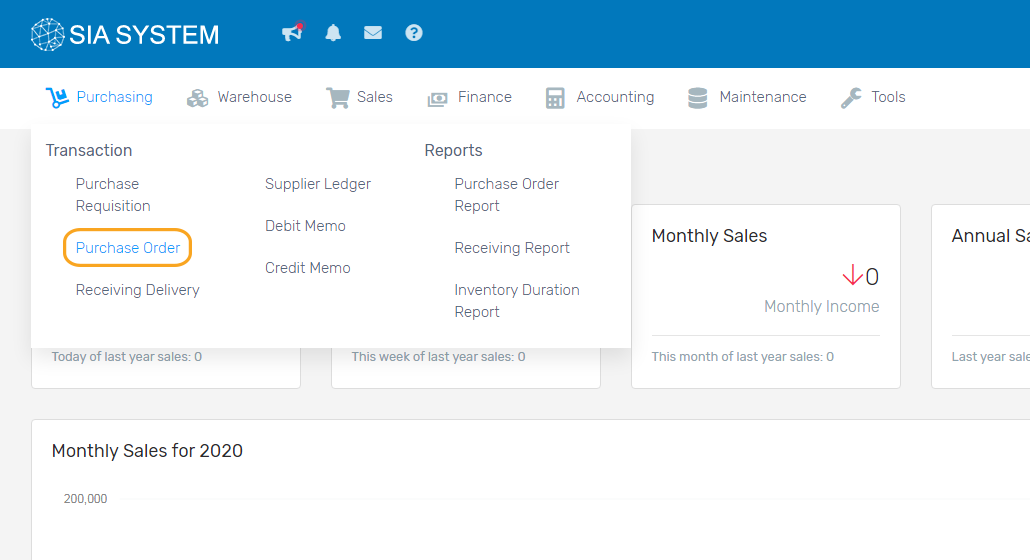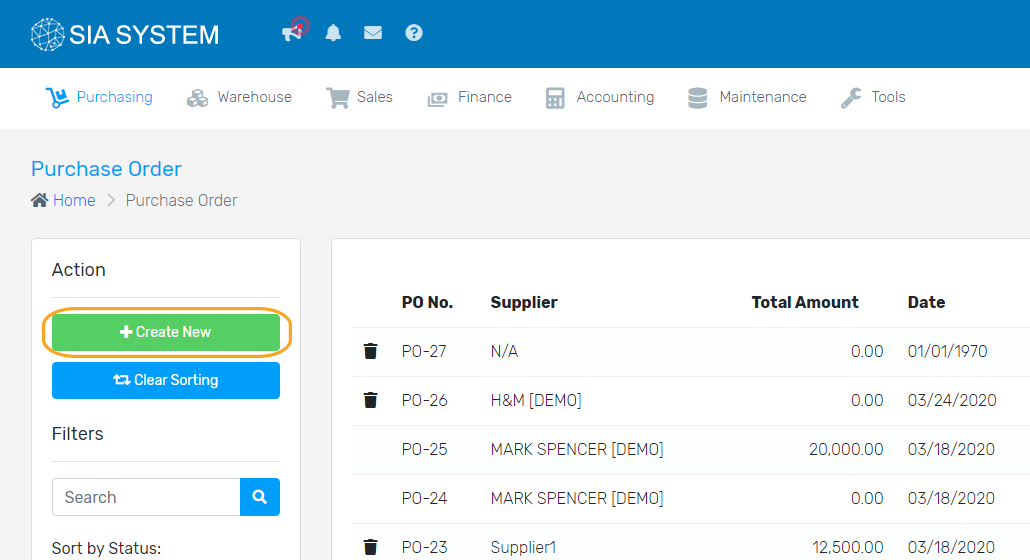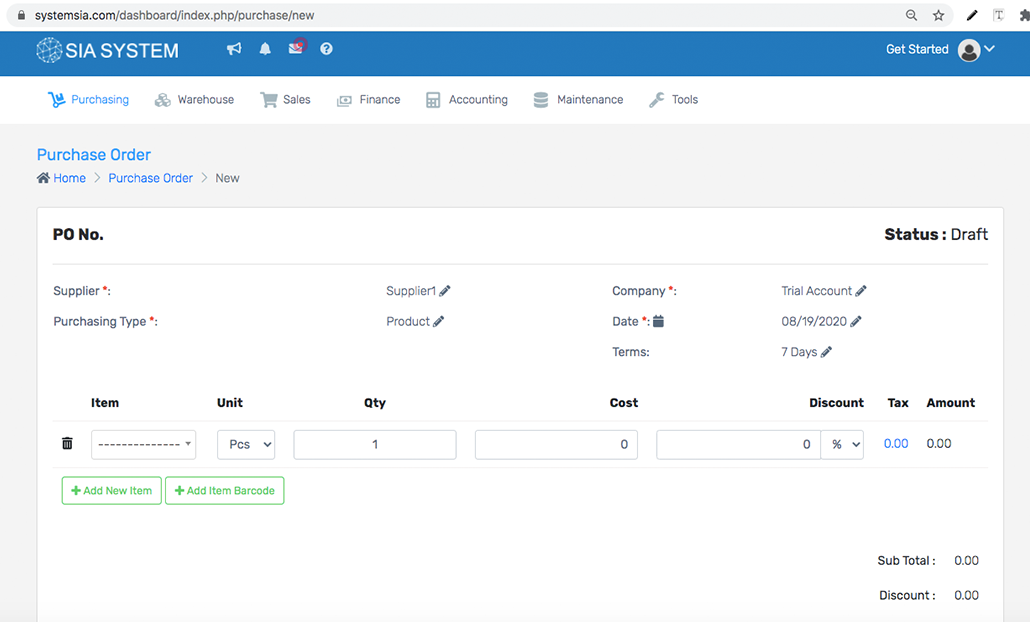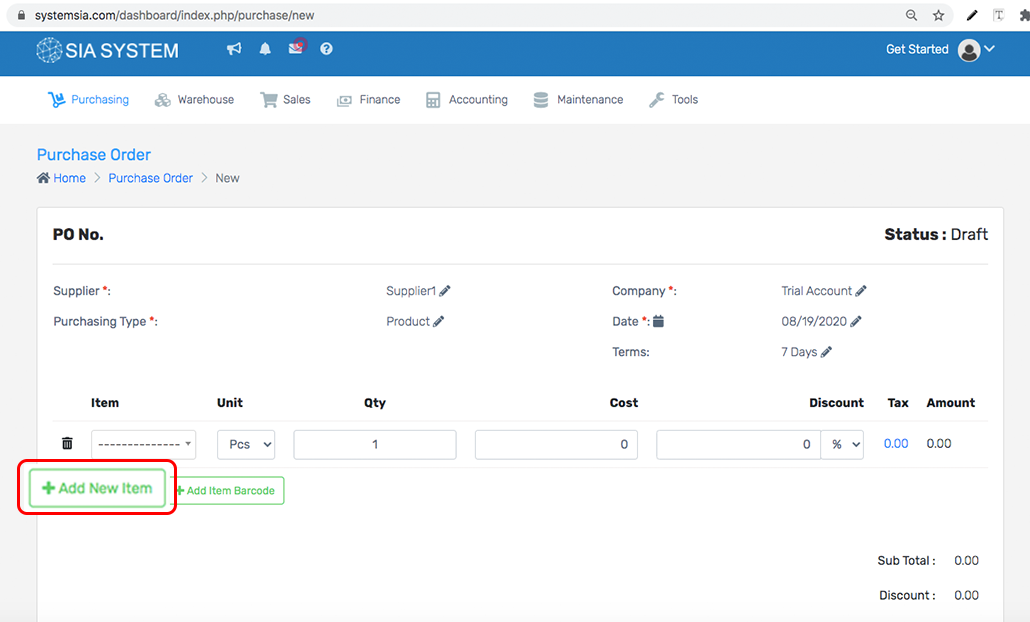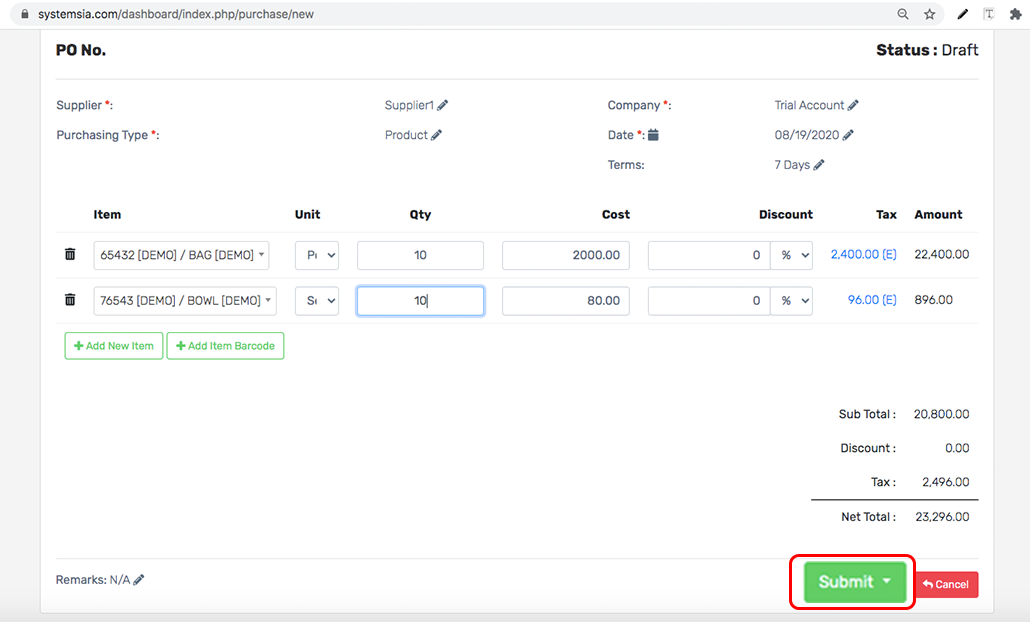The purchase order is an official document that can be created only for one supplier.
In SystemSIA you can create a purchase order and purchase requests and manually.
When your products are on a critical level, you can now purchase new stock.
In order to create a purchase order manually, follow the next steps:
1. Goto Purchasing and select purchase Order
2. Click create new button and select required details, Supplier, Purchasing type, Company, and Date. Once done, you can now add a product.
3. Click Add new item button to add items to your order. Once done, click dropdown and select item to purchase.
4. Once done click submit.
How to track Purchasing
- Look for Purchasing, select Purchase Order,
- Choose the purchase order that you want to check.
- At the Upper details of your purchasing details you can view the status of your purchasing
- Pending status means, that your purchase order hasn’t been submitted yet for approval.
- Submitted status that your purchase order waits for approval by the responsible manager.
- Approved status means, that your purchase order was approved by the responsible manager.
- Partial Delivery status means, that your customer purchase order haven’t fully delivered yet.
- Fully Deliver status means, that your customer purchase order is now fully delivered.
Note: If wish you to have an approver of your purchase click here to know how to create an approver
Next Step:
Was this article helpful ?
Have more questions ? Submit a request